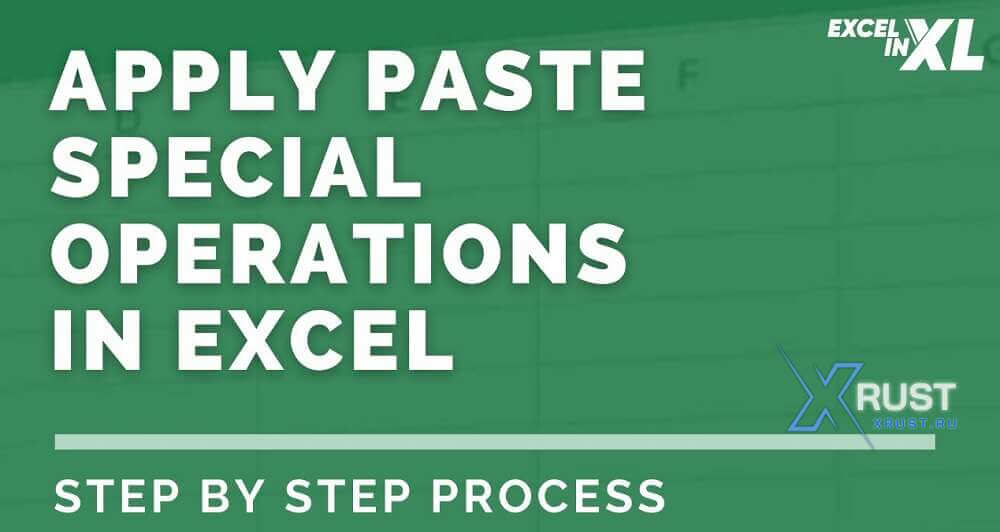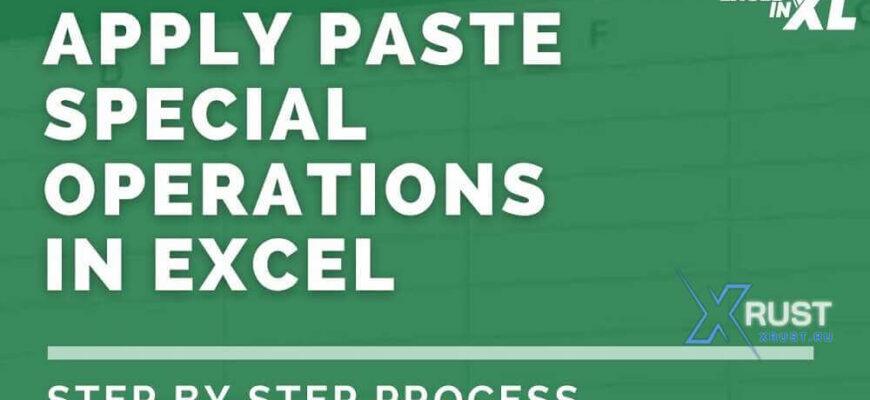**Excel for Dummies – Performing Mathematical Operations Using Paste Special**
Paste Special isn’t just for values and formats—it also allows you to apply mathematical operations directly to a selected range. Instead of writing formulas, you can copy a value and use Paste Special to apply the following operations:
– **Add**: Increases each value by the copied amount.
– **Subtract**: Decreases each value by the copied amount.
– **Multiply**: Scales each value by the copied amount.
– **Divide**: Divides each value by the copied amount.
### Example: Increase a Range of Numbers by 5%
1. **Enter Base Values and Extend the Range**:
– Enter `100` in cell A1 of a blank sheet.
– Enter `200` in cell A2.
– Select A1:A2, then drag the fill handle down to A10.
2. **Specify the 5% Increase**:
– Enter the value `1.05` in cell C1.
3. **Copy the Multiplier**:
– Select C1.
– Go to **Home → Copy**, or press `Ctrl+C` (Windows).
4. **Apply Multiplication**:
– Select cells A1:A10.
– Go to **Home → Paste Dropdown → Paste Special**, or press `Ctrl+Alt+V` (Windows).
– The Paste Special dialog box will appear.
– Select **Multiply**, then click **OK**.
Congratulations! The values in cells A1:A10 are now increased by 5%—no formulas required!
### Other Ways to Perform Mathematical Operations Using Paste Special
– **Convert Negative Numbers to Positive**: Multiply by `-1` to change signs.
– **Trim Extra Zeros**: Divide by `1000` to convert large values into thousands.
– **Apply Bulk Adjustments**: Quickly add or subtract fixed amounts across an entire dataset.
Instead of cluttering your sheet with extra formulas, Paste Special mathematical operations let you modify values directly and instantly.
https://xrust.ru/news/311195-excel-dlja-chajnikov-vypolnenie-matematicheskih-operacij-s-pomoschju-specialnoj-vstavki.html