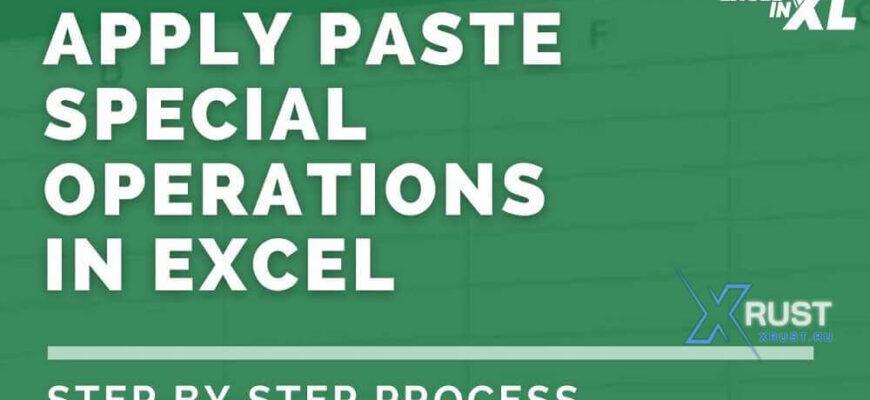**Excel for Dummies – Performing Mathematical Operations with Paste Special**
Paste Special isn’t just for values and formatting—it also allows you to apply mathematical operations directly to a selected range. Instead of writing formulas, you can copy a value and use Paste Special to apply the following operations:
– **Add**: Increases each value by the copied amount.
– **Subtract**: Decreases each value by the copied amount.
– **Multiply**: Scales each value by the copied amount.
– **Divide**: Divides each value by the copied amount.
To illustrate, let’s increase a range of numbers by 5%:
1. **Enter base values and expand the series**:
– Type 100 in cell A1 of a blank sheet.
– Type 200 in cell A2.
– Select A1:A2, then drag the fill handle down to A10.
2. **Specify the 5% increase**:
– Enter the value 1.05 in cell C1.
3. **Copy the multiplier**:
– Select C1.
– Choose “Home” → “Copy” or press **Ctrl+C** (Windows).
4. **Apply multiplication**:
– Select cells A1:A10.
– Choose “Home” → Dropdown under “Paste” → “Paste Special” or press **Ctrl+Alt+V** (Windows).
– The Paste Special dialog box will appear.
– Select “Multiply,” then click “OK.”
Great! The values in cells A1:A10 are now increased by 5%—no formulas required!
Other ways to perform mathematical operations with Paste Special include:
– **Converting negative numbers to positive**: Multiply by -1 to switch the signs.
– **Removing excess zeros**: Divide by 1000 to convert large values into thousands.
– **Applying bulk adjustments**: Quickly add or subtract fixed amounts across an entire dataset.
Instead of cluttering your spreadsheet with unnecessary formulas, Paste Special’s mathematical operations let you modify values directly and instantly.
https://xrust.ru/news/311195-excel-dlja-chajnikov-vypolnenie-matematicheskih-operacij-s-pomoschju-specialnoj-vstavki.html